If you drive the Tesla Model 3 with a Lithium Iron Phosphate (LFP) battery, a little effort can go a long way when it comes to keeping your battery health in top shape. Tesla recommends charging these batteries to 100% for optimal health, but if you dig into the details, it becomes clear that this is not actually what they are recommending as the best option. This guide shows you how to schedule Tesla charging routine using Apple Shortcuts for better battery health and efficiency!

Keeping your Tesla’s Lithium Iron Phosphate (LFP) battery healthy doesn’t have to be complicated—but Tesla’s 100% charge recommendation isn’t the full story. While you should charge fully once a week, daily charging needs a smarter approach to prevent unnecessary stress on your battery.
Research shows that the charging range of LFP batteries plays a critical role in their long-term health and performance, so let’s get into it (Source).
Instead of adjusting charge limits manually, what if your Tesla could do it for you? Using Apple Shortcuts, you can automate the perfect Tesla charging routine—charging to 100% on Sundays and staying at 80% the rest of the week. This is a feature that is possible using Tesla’s built-in scheduled charging feature. Here’s exactly how to set it up.
This article will:
✅ Show you how to use Apple Shortcuts to schedule varying daily charging percentages to optimize battery lifespan.
❌ Not cover how to use Tesla’s built-in scheduled charging features.
✈️ My Travel Essentials – What I Actually Use & Recommend! 🌍
I’ve traveled extensively and use these tools on every trip. They’ve saved me money, time, and headaches, and they’ll do the same for you! 👉 Book smarter & save more 🚀
✅ 🏨 Best Hotel Deals → Expedia
I book all my hotels through Expedia because they offer cash-back rewards and some of the lowest rates online. Tip: activate Rakuten for extra cashback and $30 free.
✅ 🎟️ Skip-the-Line Tours & Unique Experiences → Get Your Guide
Want to avoid lines and overpriced tourist traps? I use Get Your Guide to book skip-the-line passes, tours, and hidden gem activities. Use my link for 10% off your first booking!
✅ 📱 Stay Connected Without Roaming Fees → Airalo
No more SIM card hassle! I use Airalo’s cheap, reliable eSIMs to stay connected instantly in over 200 countries. Use my promo code AIRALOESIM10 for 10% off!
Table of Contents
The benefit of Scheduling your Tesla charging Percentage
The Problem With Charging LFPs to 100%
The Always Be Charging rule is a common mindset among EV owners—it ensures your car is ready when you need it. But for LFP batteries, this rule works a bit differently.
Unlike traditional lithium-ion batteries, LFP batteries handle frequent charging better and don’t degrade as quickly at high charge levels. In fact, Tesla explicitly recommends charging LFP batteries to 100% once a week to maintain battery health.
Did you catch what they snuck into that sentence though? To maintain battery health, they recommend keeping the charge limit at 100% and “charge fully once per week”.
Clearly, that is very different than keeping the battery always at 100%.
What The Research Is Showing
Emerging research suggests that frequently cycling an LFP battery between 100% and 60% can cause unnecessary stress to the battery’s chemistry (Source). This applies to scenarios where a typical drive depletes the battery from 100% to 60%, and then this pattern is repeated continuously.
If you’re interested in the science behind this, I highly recommend checking out How To Ruin Your Electric Car’s Battery – LFP Edition! This video does an excellent job explaining the research behind different charging strategies.
Then you might think the best option is to always charge to a lower percentage, but LFP batteries also require periodic full charges to 100% to maintain accurate range calculations. That’s where this automation setup shines—it strikes the right balance between battery health and efficiency.
📌 In summary: Regularly using the battery from the 100% to 60% range can increase battery stress over time.
The Solution to Tesla LFP Battery Charging
Unfortunately, Tesla does not allow users to schedule charge percentage limits directly. But with Apple Shortcuts, we can work around that. We aim to maximize convenience without compromising long-term battery performance.
The remainder of this guide will go through step-by-step how to set up Tesla charging automation using Apple Shortcuts. This will allow you to vary the percentage your EV car charges to each day automatically, with no extra effort after initial setup.
What About Non-LFP Tesla Charging
If your electric car doesn’t have an LFP battery, the best practice is to keep your charge between 50-80% for daily use, only going higher when needed for long trips. Most all-wheel-drive Teslas don’t use LFP batteries, so if your car falls into that category, this 50-80% for daily use guideline likely applies to you.
Even without an LFP battery, this automation can still be useful—maybe you want to set a consistent charge schedule for a weekly commute or lower your charge over the weekend.
Case Study – Apple Shortcuts Tesla Charging Automation Success Story
For my parents’ Tesla Model 3 LFP, I set up an automated charging schedule using Apple Shortcuts last year. Their car charges to 100% every Sunday night and then drops back to 80% by midday Monday. This routine follows Tesla’s guidelines while avoiding unnecessary battery stress and can lead to a longer life out of the vehicle and battery.
The ABC (Always Be Charging) rule for your EV still reigns king for keeping your car ready to go—this rule still applies with this charging automation. You still plug in, but Apple Shortcuts does the rest. This method allows you to follow Tesla’s exact advice without having to worry about when or when not to plug in your EV.
My parents have loved the automation and have not had to think once about manually setting their charge percentage. They use this car primarily for commuting, so it works perfectly for them. This method is likely going to improve their long-term battery health. As this is a long-term strategy, stay tuned for updates on their car battery’s health.
The only time this method has failed is when the phone did not have cell service. I would argue this happening once every couple of months is not a big deal as you are already going out of your way to do this all other weeks of the year. Other than that, I haven’t encountered any issues with the automation.
Now, let’s drive how you can set it up.
How to Schedule Your Tesla’s Charging Routine with Apple Shortcuts
Here’s how I set up my parents’ Tesla charging automation:
- Sunday 11:00 AM: set max charge percentage to 100%
- Monday 11:00 AM: set max charge percentage to 80%
Step 1. Download Apple Shortcuts
Download Apple Shortcuts here: https://apps.apple.com/app/id915249334.
Step 2. Schedule a 100% Charge for Sundays
- Open the Shortcuts app on your iPhone.
- Go to the Automation Tab.
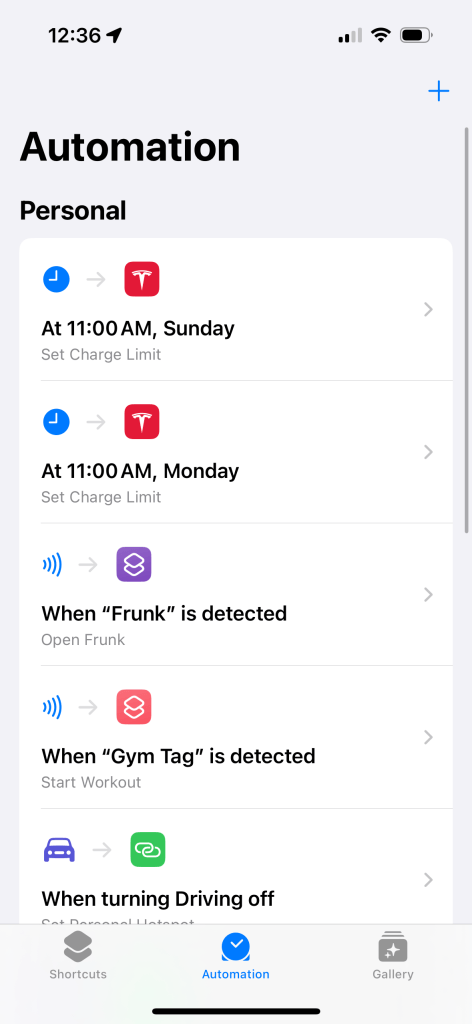
- Click on the Blue Plus.
- Select Time of Day.
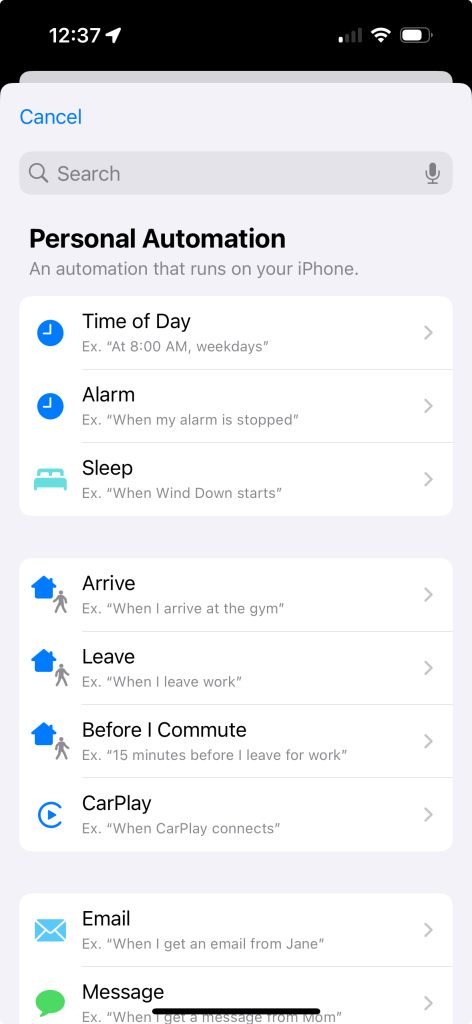
- Set the Time and Day to Sunday at 11:00 am, or whenever you prefer in the week for your 100% charge (e.g., day before your typical commute).
- Check Run Immediately.
- Optionally enable Notify When Run.
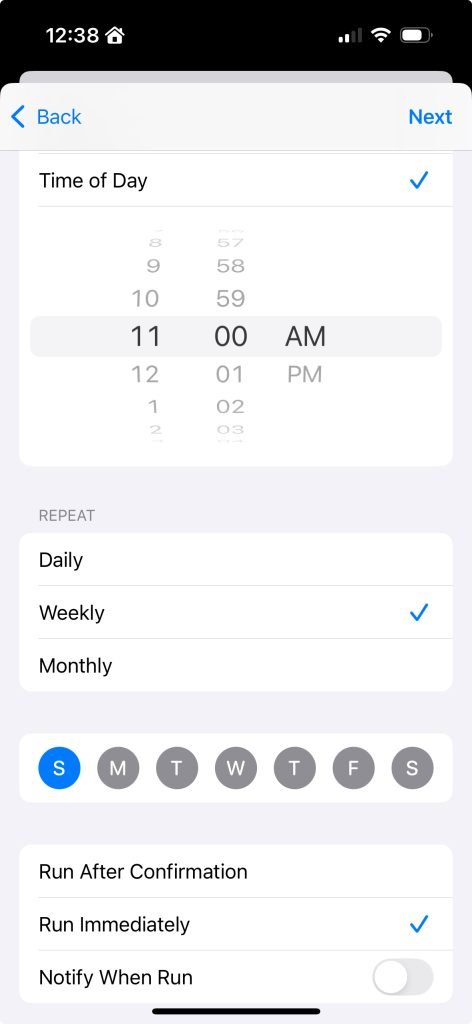
- Click Next.
- Select New Blank Automation Action.

- Search for Set charge.
- Click Set Charge Limit.

- Set percentage to 100.
- Choose your vehicle from the dropdown (Tee3 in example photo below).
- Click Done.

Your phone is now configured to send the Set Charge Limit 100% command to your Tesla every Sunday at 11:00 am.
Step 3. Reduce the Charge to 80% on Mondays
Now we will do the same thing as above, but we will instead configure the Shortcut to automate your Tesla to set the charge limit to 80% on Mondays.
- Open Shortcuts so we can add another action.
- Click on the Blue Plus.
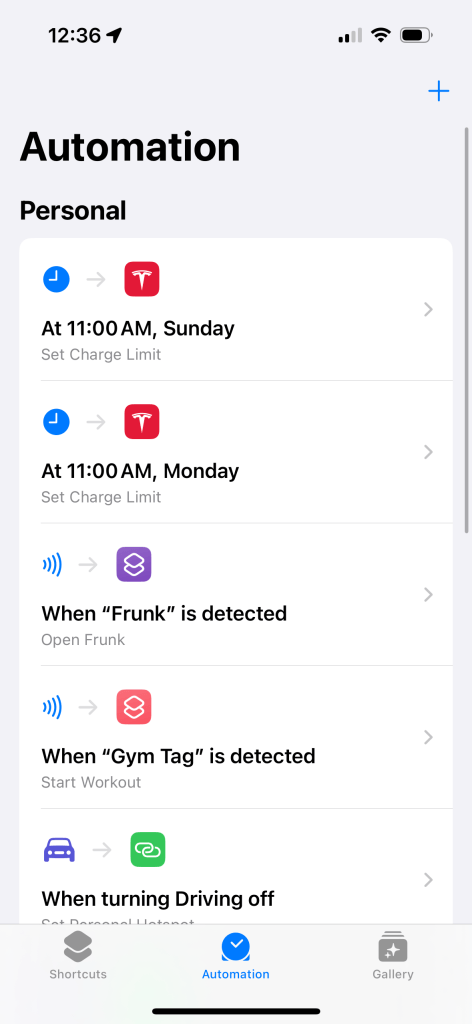
- Select Time of Day
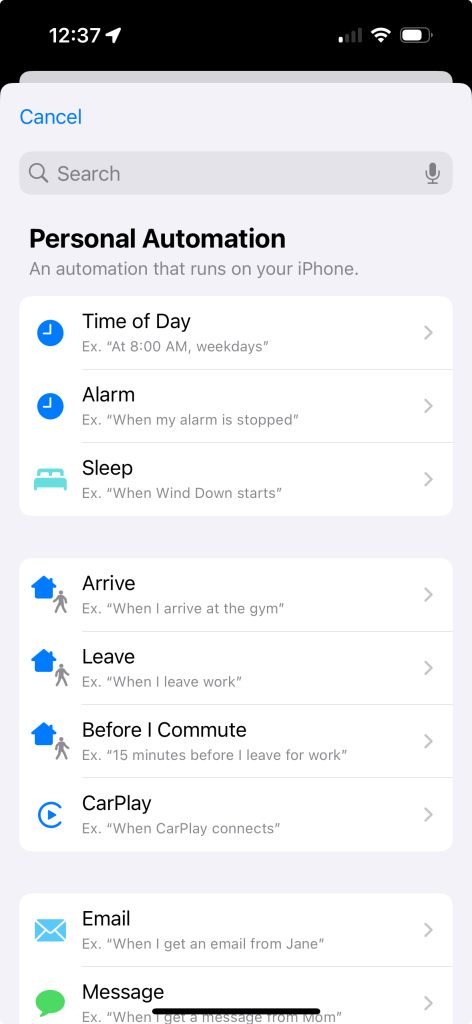
- Set the Time and Day to Monday at 11:00 am (or whenever you prefer in the week).
- Check Run Immediately.
- Optionally enable Notify When Run.

- Click Next.
- Select New Blank Automation Action.

- Search for Set Charge.
- Click Set Charge Limit.
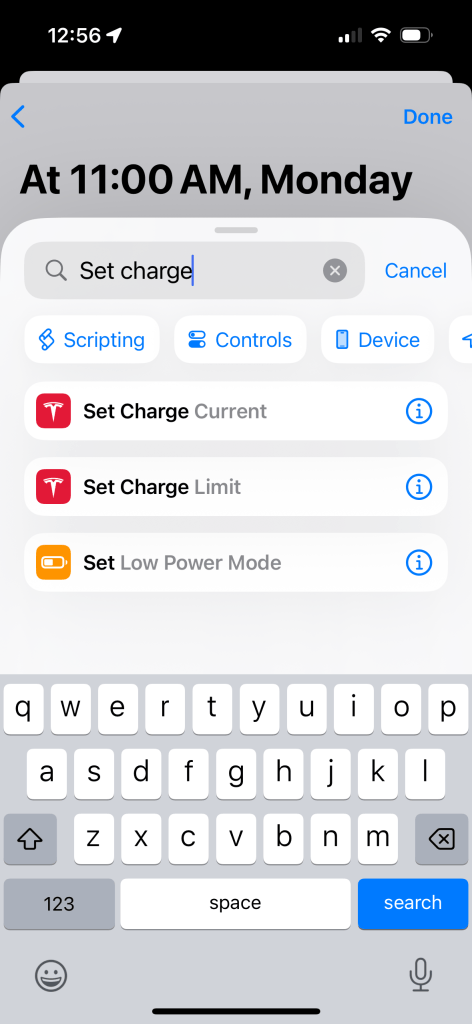
- Set percentage to 80.
- Choose your vehicle from the dropdown (Tee3 in example photo below).
- Click Done.

Your phone is now configured to send the Set Charge Limit 100% command to your Tesla every Monday at 11:00 am.
Final Thoughts: Automate Tesla Charging To Work for You
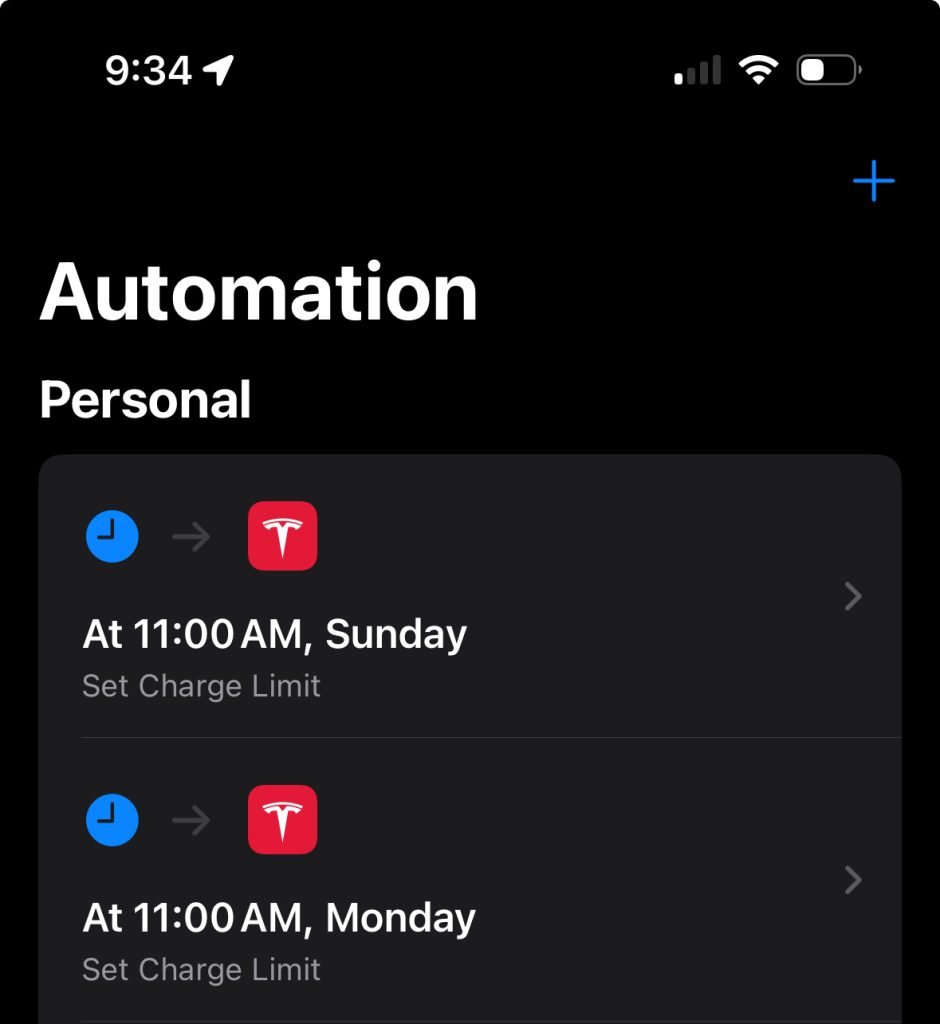
By scheduling your Tesla’s charging schedule, you can extend battery life without the hassle of constant manual adjustments. Whether you drive an LFP model or another Tesla, a smart charging routine helps maintain battery health while keeping your car road-ready with minimal effort. While this automation is Tesla specific, if your smart charger or electric vehicle supports Apple Shortcuts, you can set up a very similar automation.
Optimizing battery care isn’t about obsessing over every percentage—it’s about setting up a system that runs in the background, so you can focus on the drive.
For LFP Tesla owners, this automation is a game-changer—one less thing to worry about while maximizing battery longevity.
🔋 Read more EV travel tips here → https://imperfectnostalgia.com/ev-travel/
Last Updated:
Disclaimer: This article is intended to be for informational purposes only and may contain affiliate links. Refer to the full disclaimer for more information.
About the Author: Daniel is a Tesla owner, engineer, and EV enthusiast who has spent years researching and optimizing everything Tesla-related. With firsthand experience implementing smart charging strategies, Daniel applies an analytical, real-world approach to prolonging battery life and improving efficiency. As both a daily driver and Tesla camper, he understands the nuances of Tesla ownership—on and off the road. When not testing new automation techniques, you can find him road-tripping, fine-tuning charging routines, or camping under the stars in their Tesla.



